App Billing
View Invoices
Workspace invoices are applied to the user with role Owner
Navigate to Account settings via clicking your name and then
Account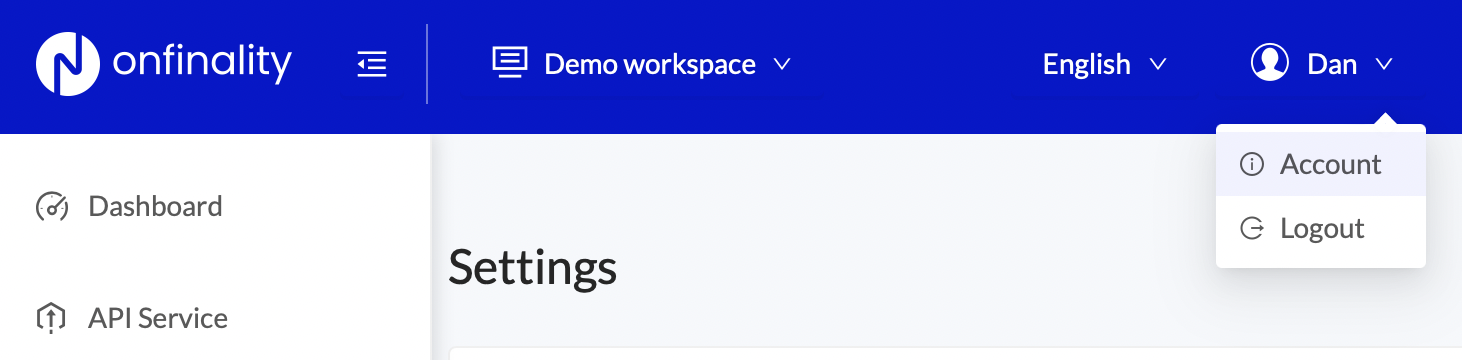
Scroll down to the
Billing Historysection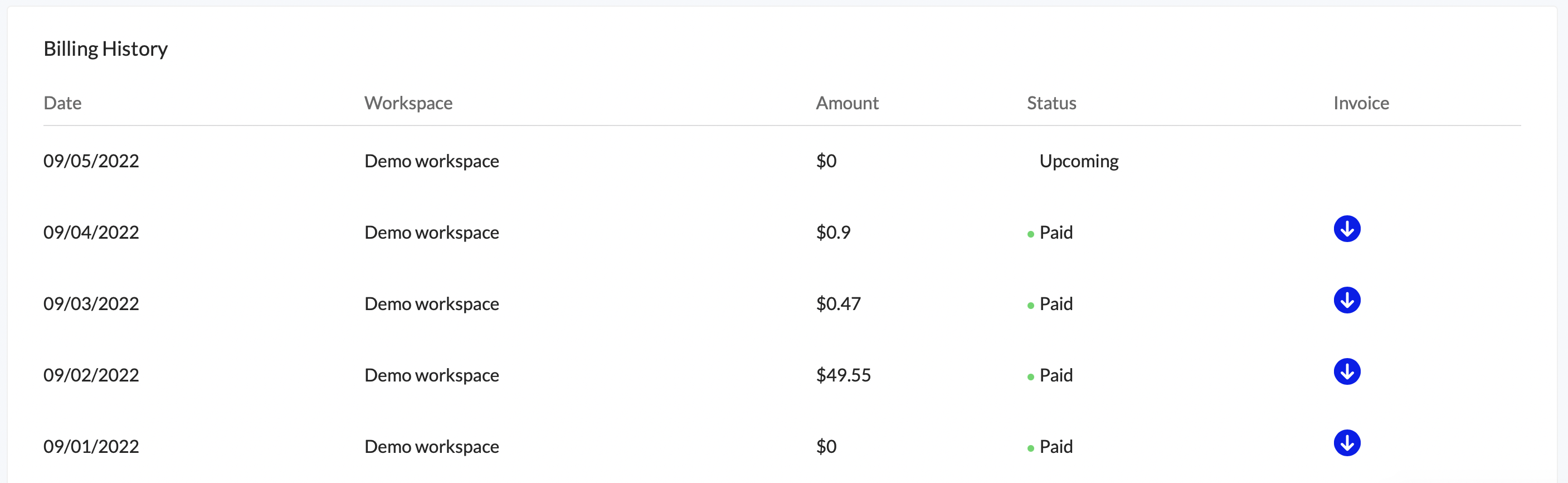
Click the download icon next to the invoice you wish to view
Upcoming invoice status means that the billing cycle has not completed yet. It is the running total of the current billing cycle, updated nightly, to provide an estimate of what your ongoing costs are.
Billing Cycle
You will receive an invoice monthly from the date that you first applied a credit card on your workspace.
Payment Methods
The first time you launch a dedicated node you will need to add a credit card. That same credit card will then be used for all additional nodes.
Only users with role Owner can manage a workspace’s payment method
Add Credit Card
To add a new credit card to your workspace:
Open the
Settingsmenu and then pressAdd New Credit Card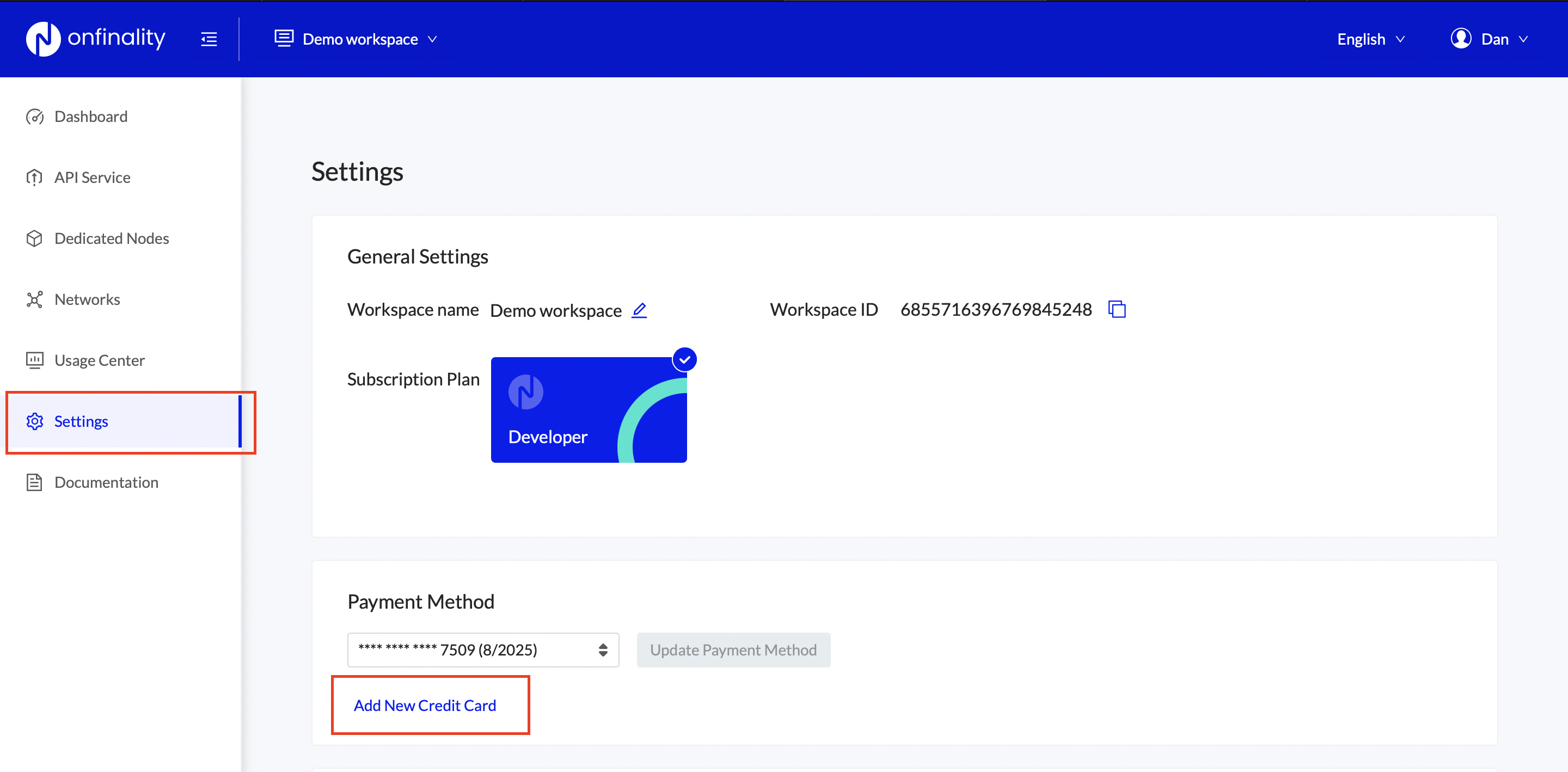
Enter the credit card details and press
Add Payment Method
Change Payment Method
To change the credit card assigned to your workspace:
Click the credit card dropdown to see all available credit cards, then select the card you wish to use

Press “Update Payment Method”

Only one payment method can be active at a time. All running nodes in the Workspace will be invoiced against the new payment method
Remove Credit Card
To remove a credit card:
Navigate to Account settings via clicking your name and then
Account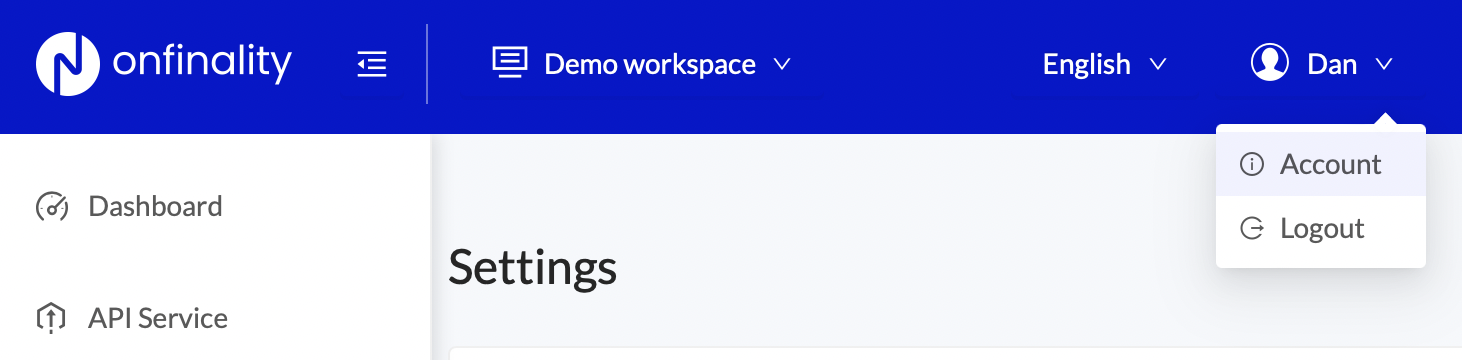
Scroll down to
Payment Methods, find the credit card you with to remove and clickRemove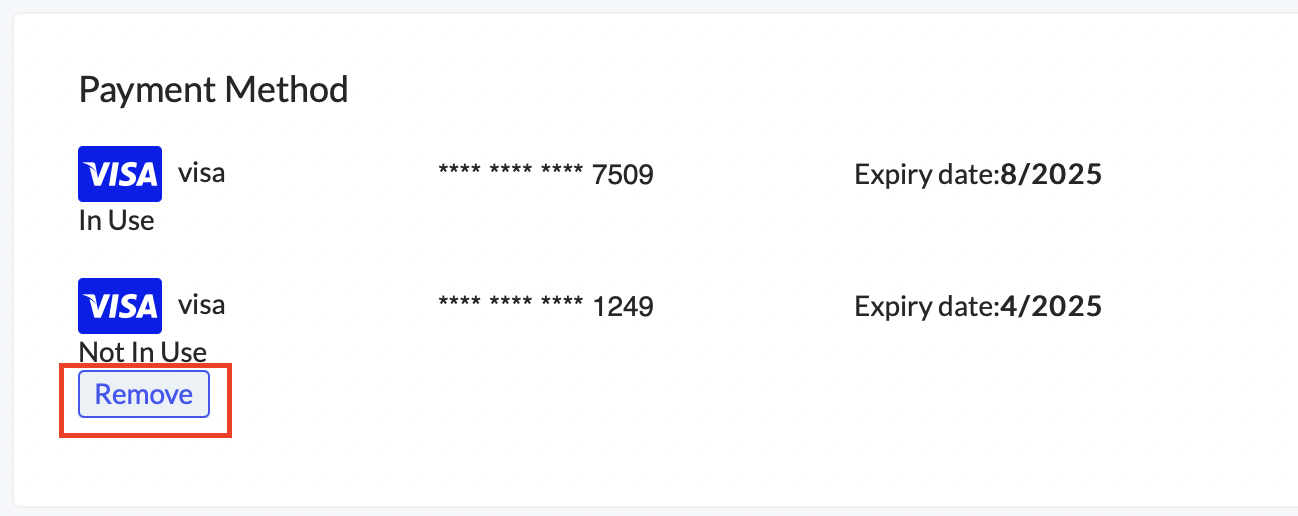
In-use credit cards cannot be removed. First change the payment method to a new card
