Manage Workspace Members
Workspace members can be found in the Settings menu, scrolling down to Members
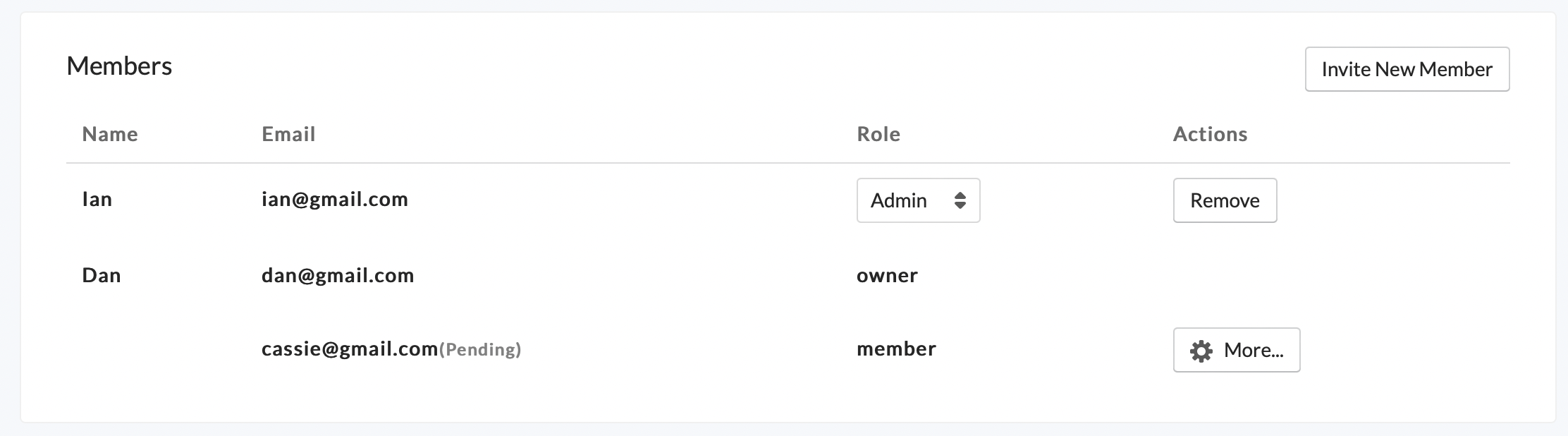
Set Member Roles
To change a member’s role, simply click the role dropdown for that member and select the new role.
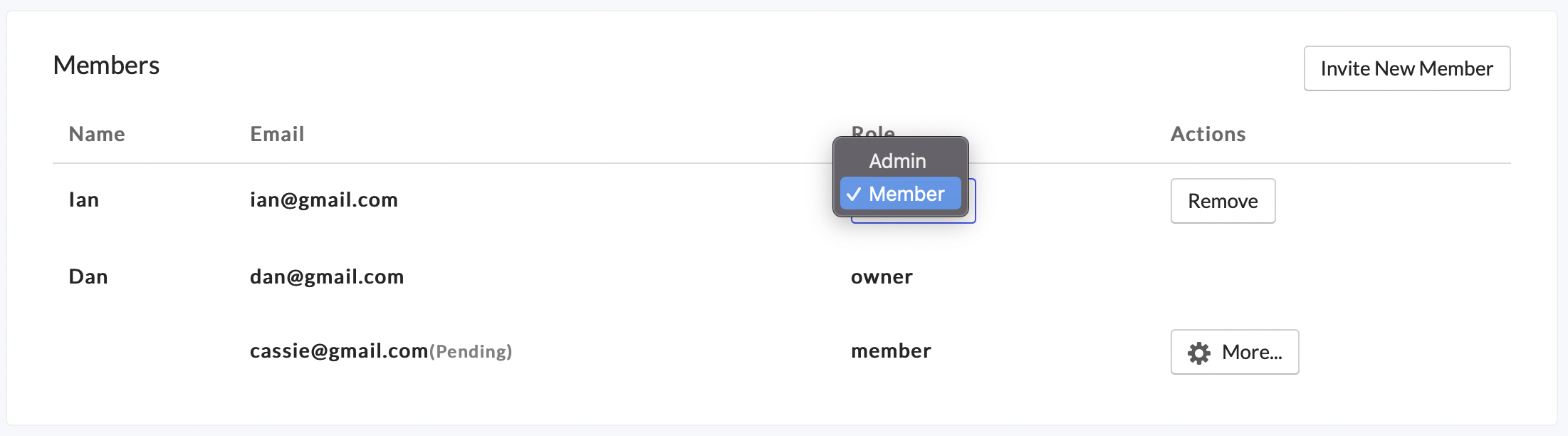
View the full breakdown of Roles and Permissions here.
To change a workspaces owner please contact support@onfinality.io
Invite New Member
Under Settings, click Invite New Member
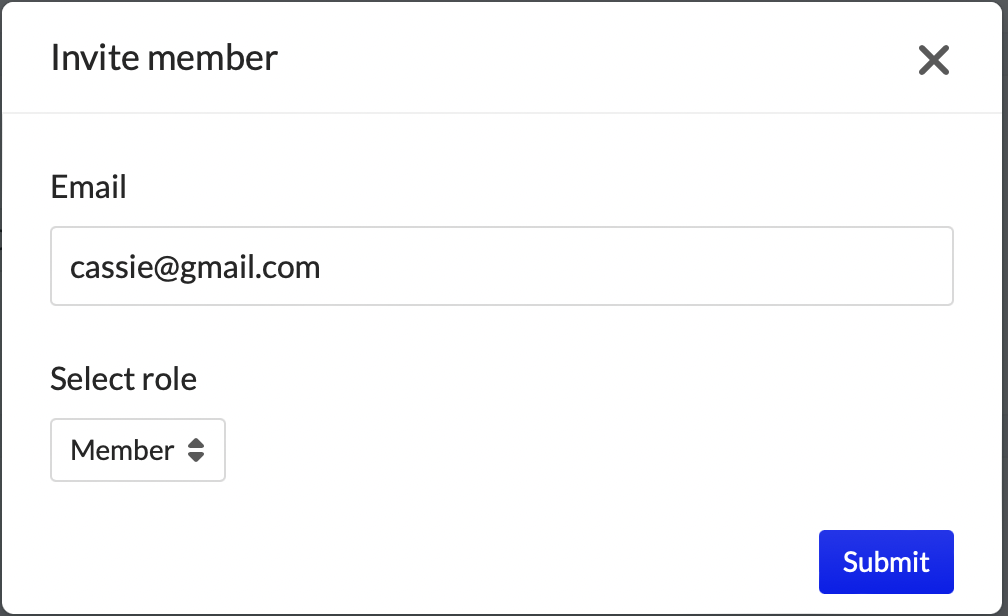
Enter the member’s email address and set their role, then press Submit
The new member will show up in the Pending status until they accept the request to join their workspace.
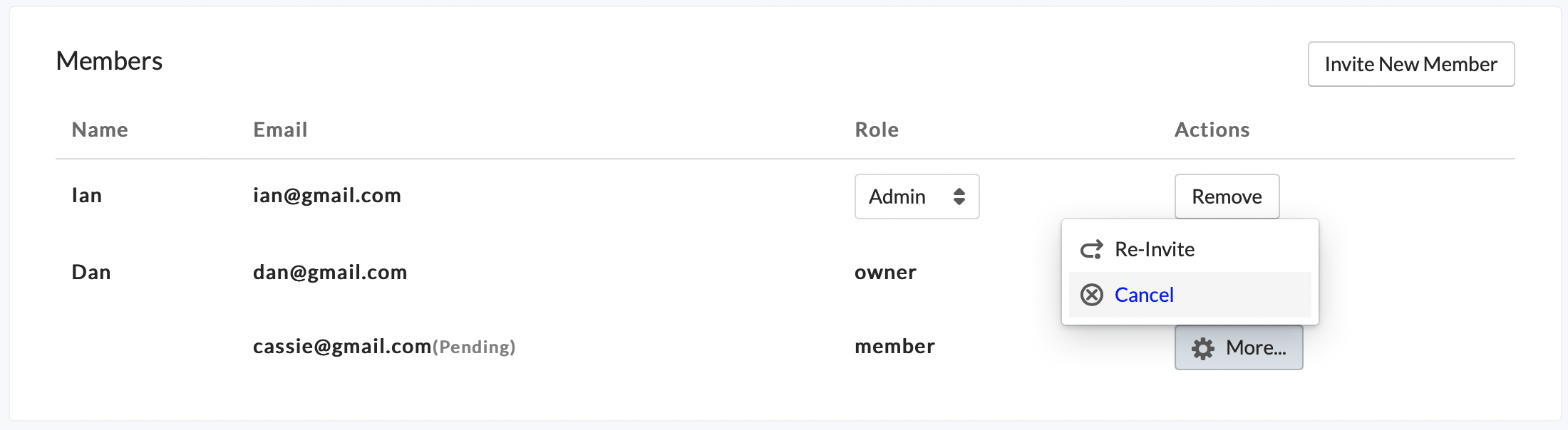
If they didn’t receive the sign up email, or it expires, press More... and then Re-Invite . You can also cancel the invitation by pressing Cancel
Members can belong to three Workspaces at a time. If you need more, please contact support@onfinality.io or remove yourself from a Workspace you don’t require access to to clear up a slot.
Remove Member
Simply press Remove in line with the member you wish to be removed. Owner role members cannot be removed.
