Editing and Upgrading Your Network Specification
Editing Your Network Spec
Login to the OnFinality Portal
Navigate to the Networks > Network Specifications and click on your Network
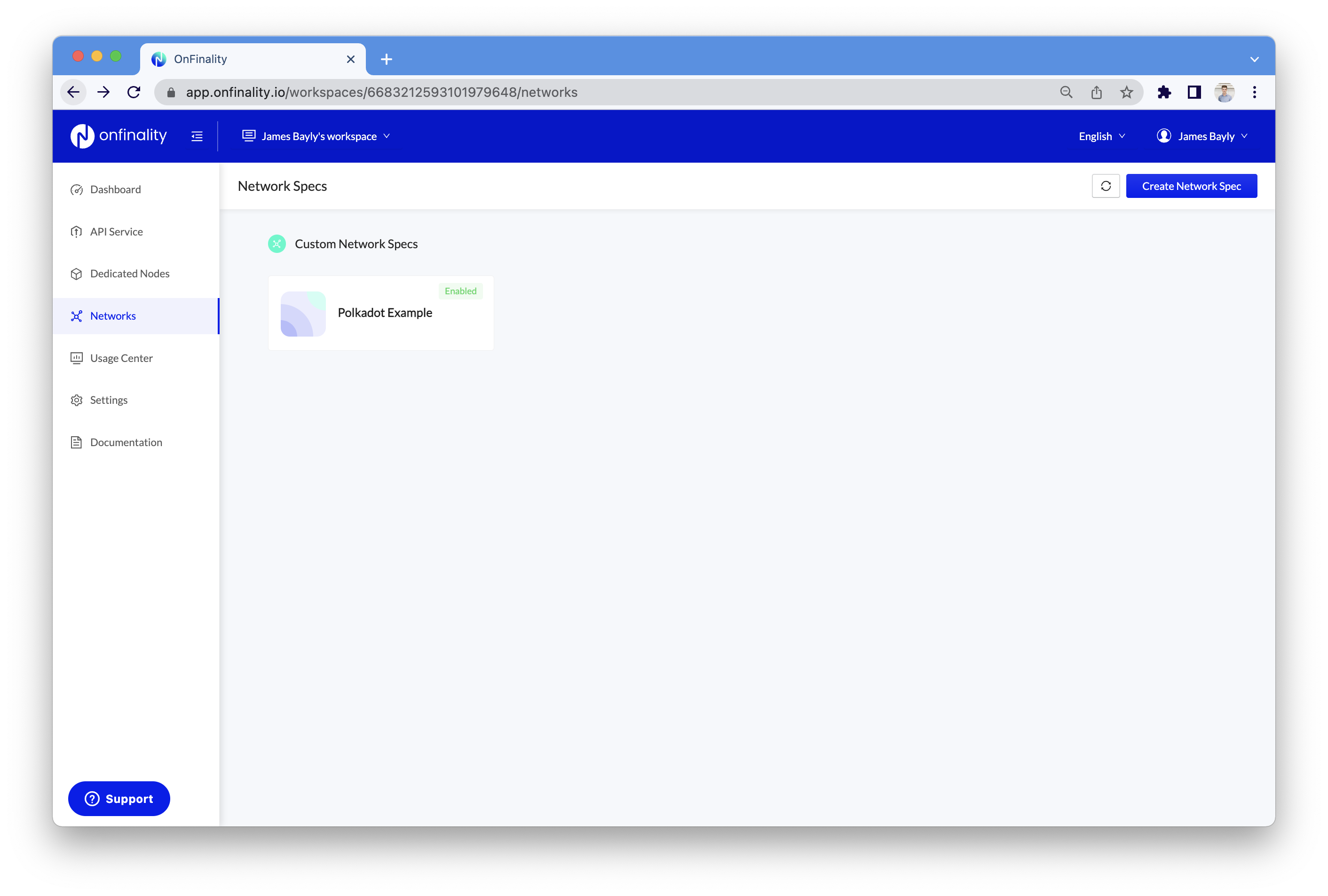
You can now update any section including docker image versions, launch arguments, and recommended node/storage size. Read more about adding new image versions.
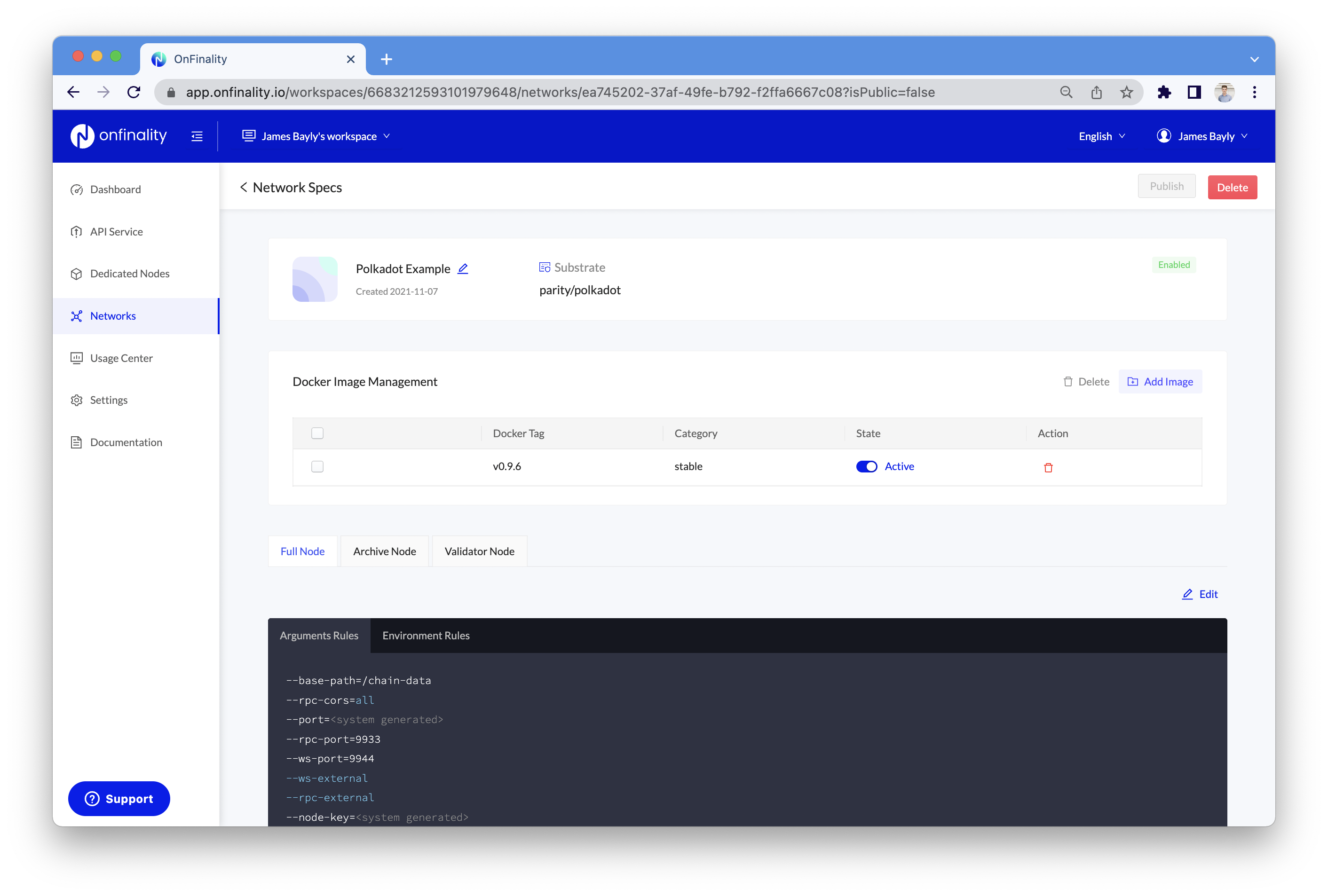
Upgrade Launch Configuration
Scroll down and select the node type that you wish to update Launch Configuration for
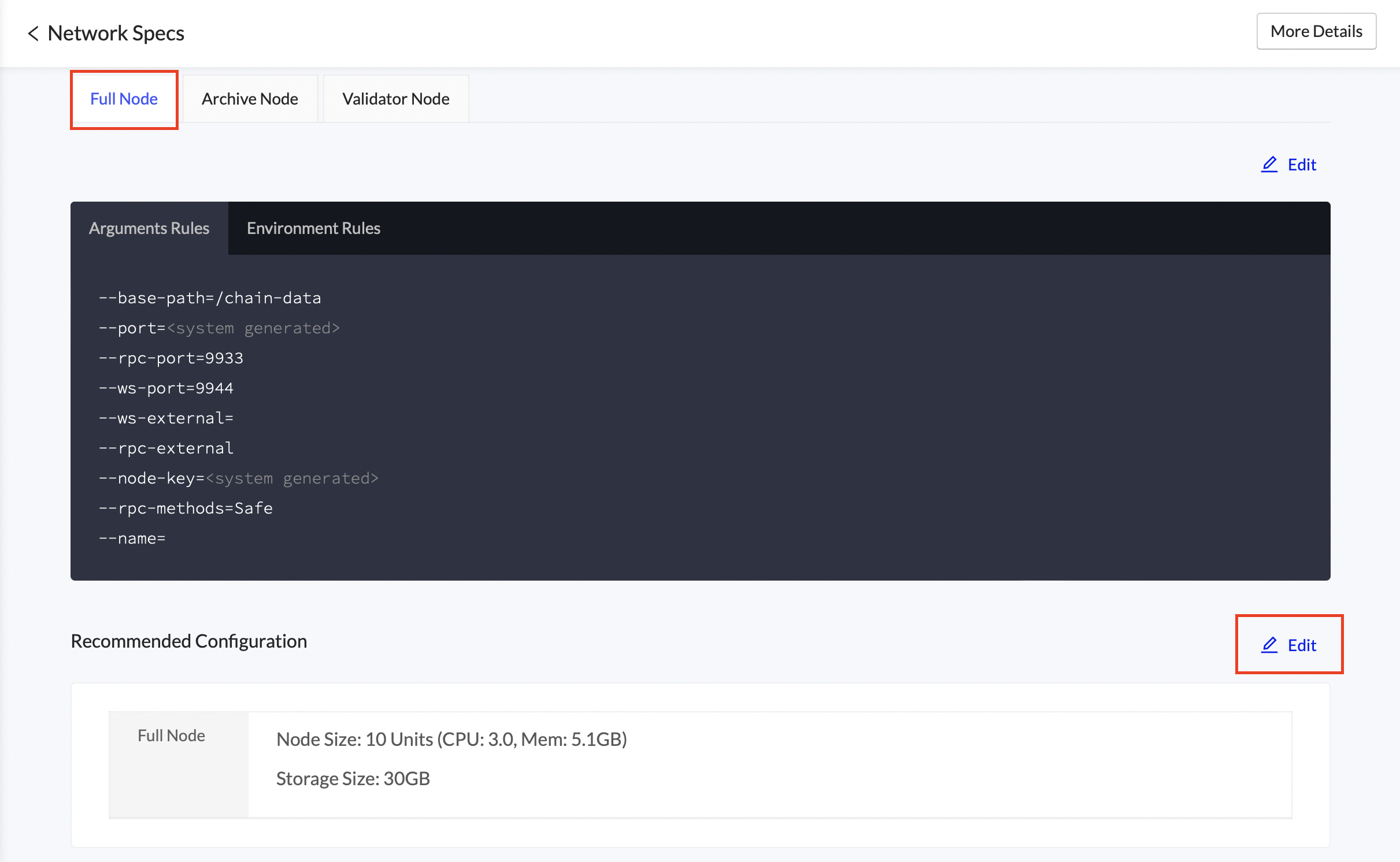
Press
EditUpdate the node size or storage size
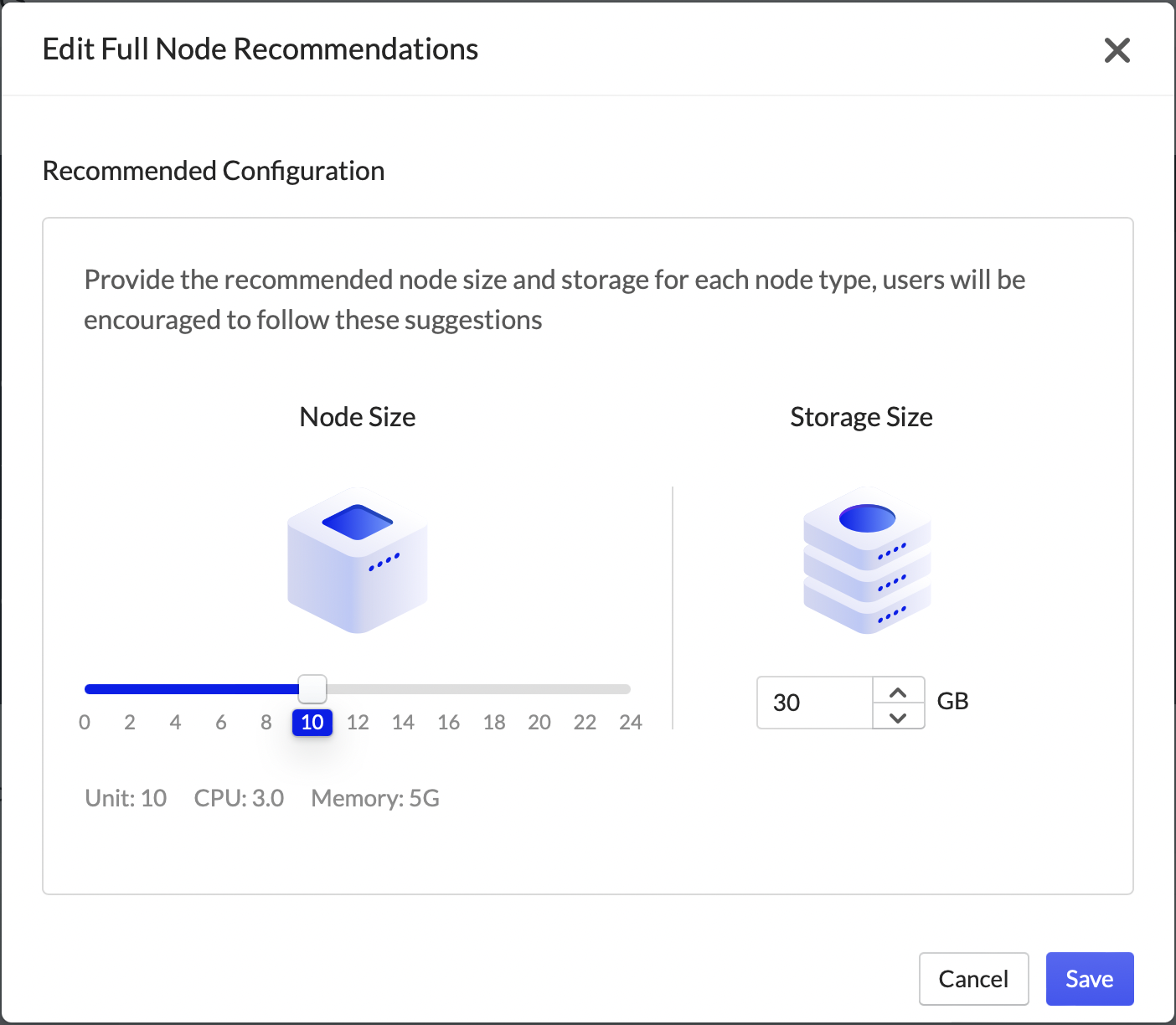
Press
Save
Updated Launch Configuration recommendations will only be applied to newly created nodes.
Upgrade Launch Arguments
Scroll down and select the node type that you wish to update Launch Arguments for
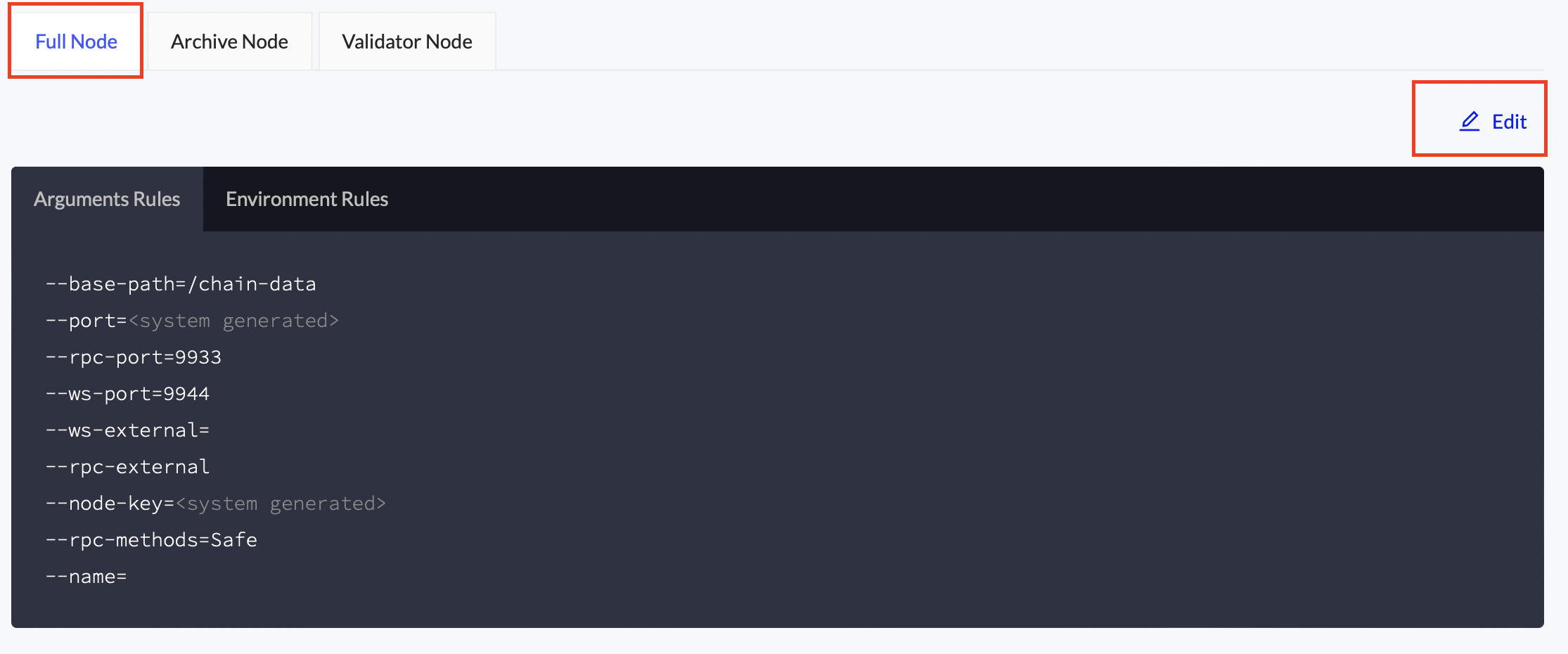
Press
EditMake the required changes
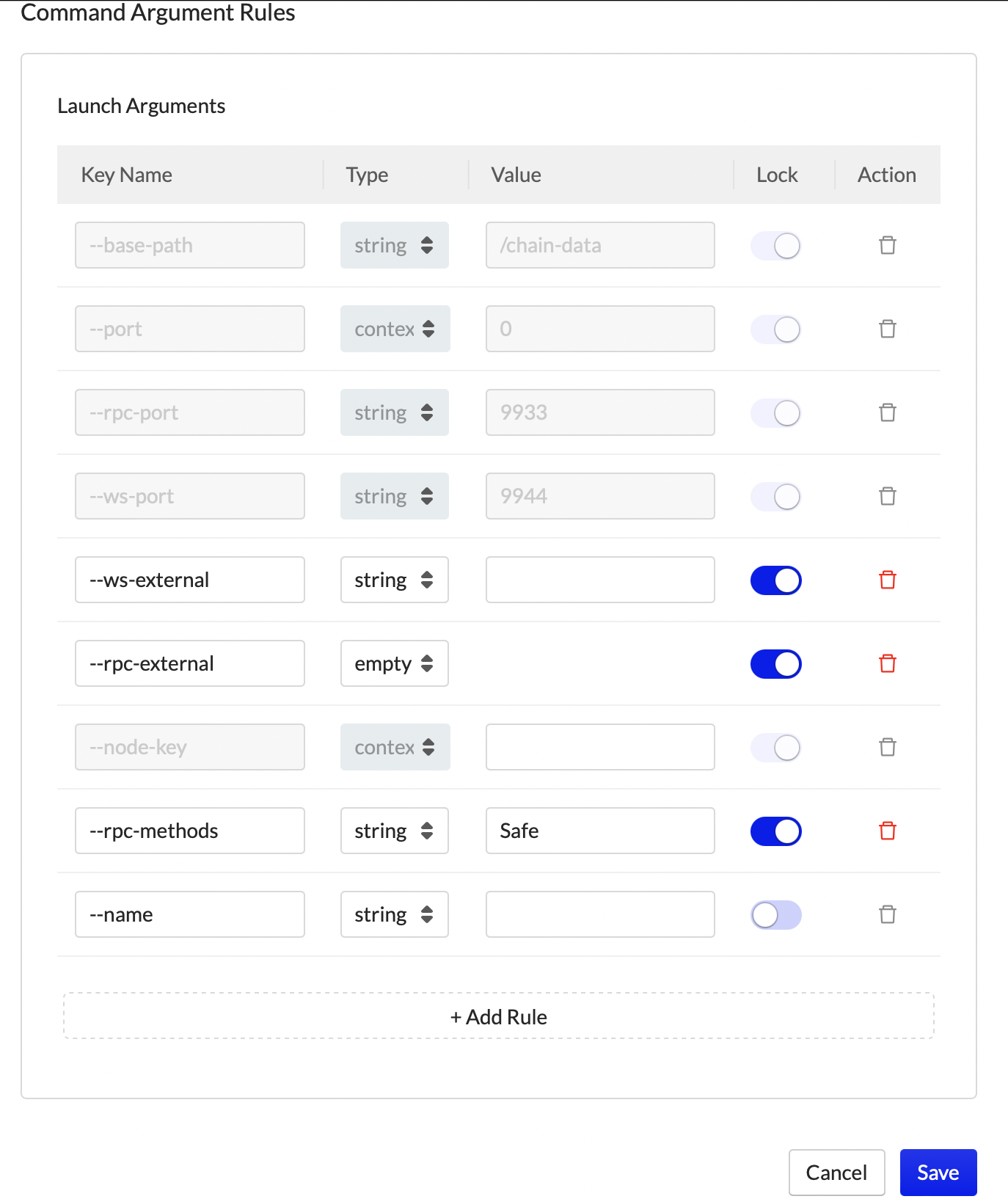
Press
Save
Dedicated Nodes which differ from the new network arguments will be prompted to update their arguments.
For more information on Launch Arguments, view the Dedicated Node Launch Arguments and Register a Network on OnFinality pages
